
Best Printer Settings For Sticky Labels In E-commerce
Printing
Sticky labels in laserjet printer are a bit easy but you have to change some
settings in your printer to print your labels in sticky labels. Nowadays
e-commerce marketplace made it mandatory to stick sticky labels on shipment. So
new sellers can’t afford thermal printer cause their prices are too high compare
to laserjet printers. So new sellers can use this trick to print their labels.
Sticky
labels are the most effective and easy solution for e-commerce sellers as they
don’t have to hassle with extra tape for Barcode Labels. As they have effective
solution to use sticky labels or you can say adhesive labels this can
effectively manage your orders by saving your time no use of tape just stick your
label on the box and that’s it.
We are not covering thermal printers in this topic
As this is
part of laserjet printers
Printing labels are the most important task as you are using laserjet printers. So you have to change some settings of your printers to make sure that your labels are printing correctly & fine. So if you’re printing labels of Amazon & Flipkart you must use these settings because this setting will help you a lot and it will provide you best print too.
Most
important part is which paper you are using to print your labels for
e-commerce. I will suggest you to go with good quality sticky labels, please
don’t compromise on sticky labels because you have to stick them on your shipment
and your shipment will travel to a different warehouse so if your shipment lose
that sticky label then no use of your shipment it will get lost and will not
get deliver to your customer so use good quality sticky labels to securely
deliver your parcel to your customer. I have suggested some sticky label if
anyone want to but you can buy from here.
So let’s
move forward to customize settings in printers
I will
provide some samples of printer’s like canon & HP
Note: This
Company Names Are Used For Educational Purpose Only.
Note: All Images Of Example Will Be Attached Below Explanation.
So Let’s go forward to canon laserjet printer. How to change print settings in canon laserjet printer for Sticky labels.
1: Go to
start menu and type printers & scanners click on that
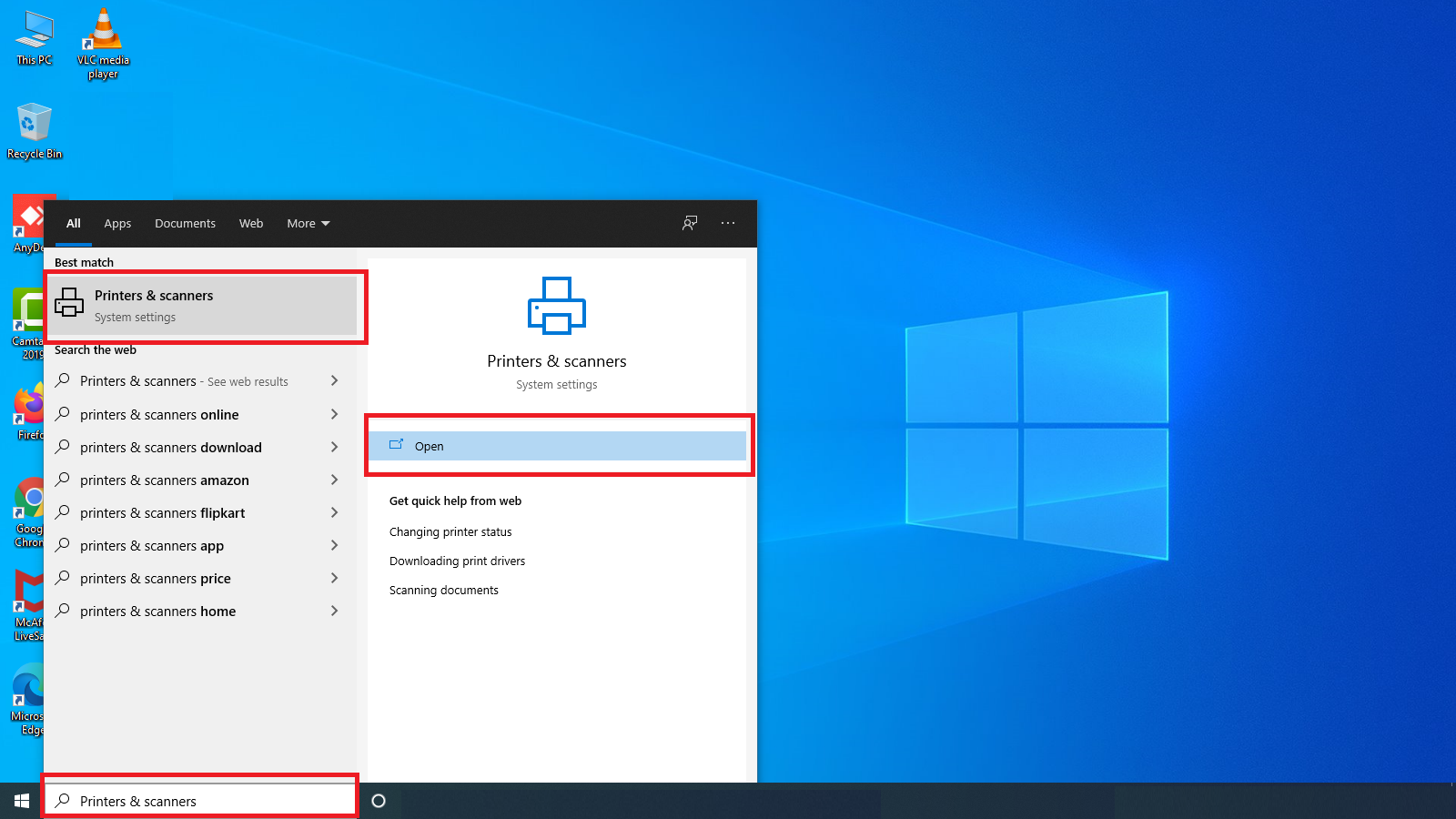
2: you will
see your printer click on that. Then click on Manage
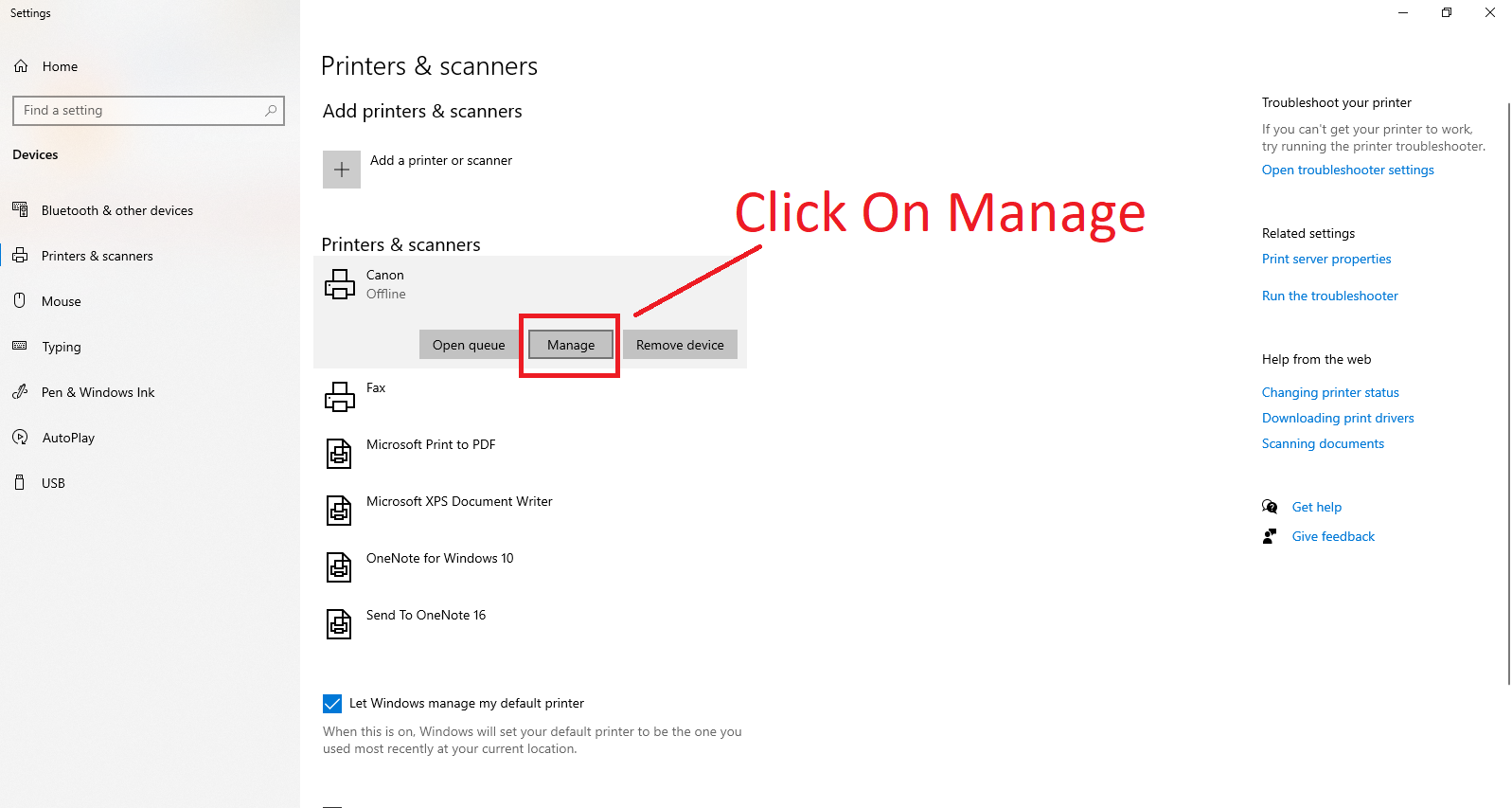
3: Now you
will see many options like
Print a
test page
Run the
troubleshooter
Printer
properties
Printer
preferences
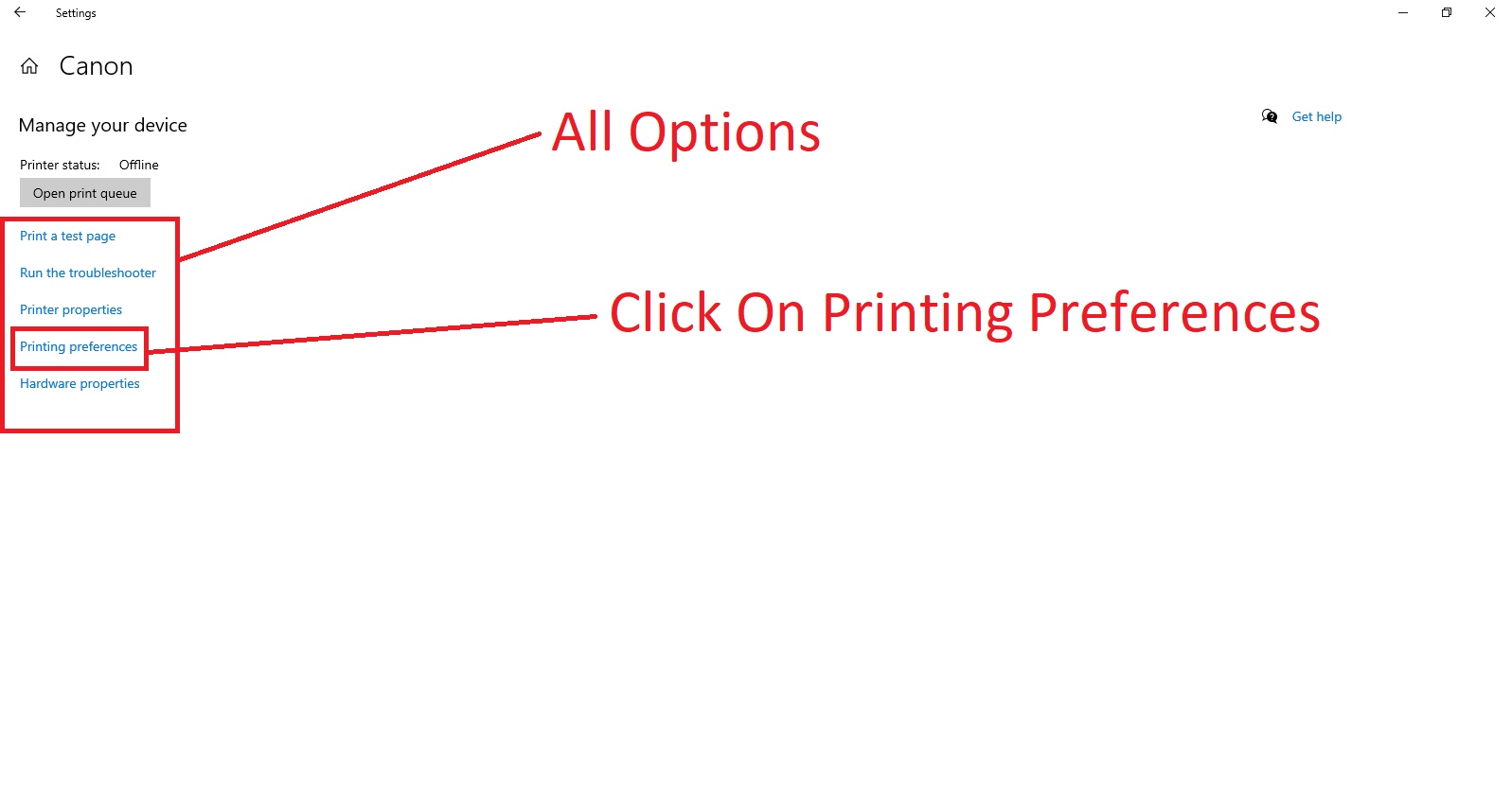
4: Now click
on Printer preferences. A dialog box will open showing many options.
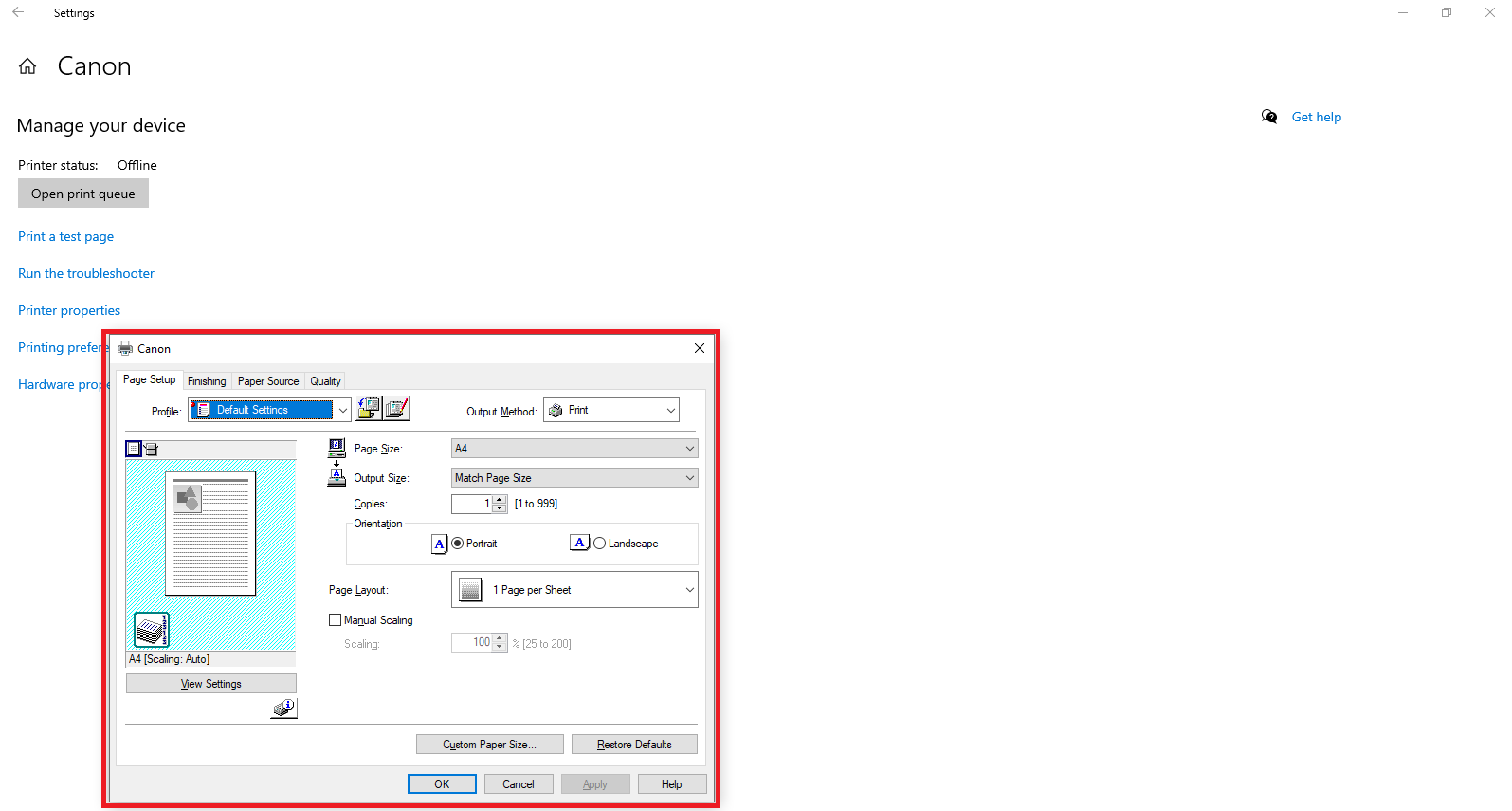
5: Now you
have to check upside there will be an option called ‘Paper Source’ click on
that
6: Now you
will see Paper Type: Plain Paper, click on that and change it to ‘Heavy paper H’
this setting will make you print more harder if you try to rub it will not rub
easily. (use this setting for only sticky labels after that change it to normal
For normal use).
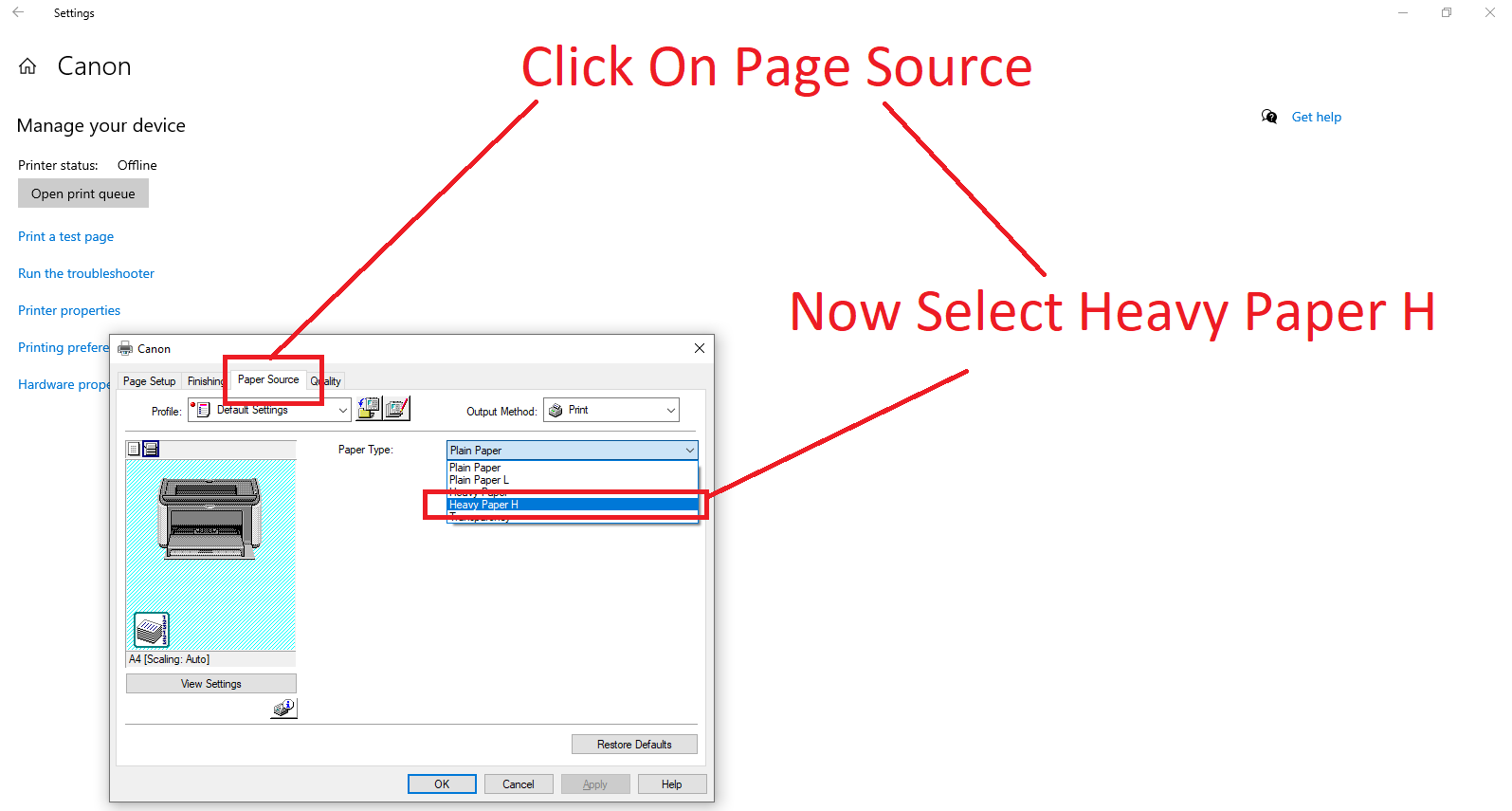
7: Now you
have to jump to Quality this option is beside Paper Source. Now change The objective from Standard to ‘Text/Lines’
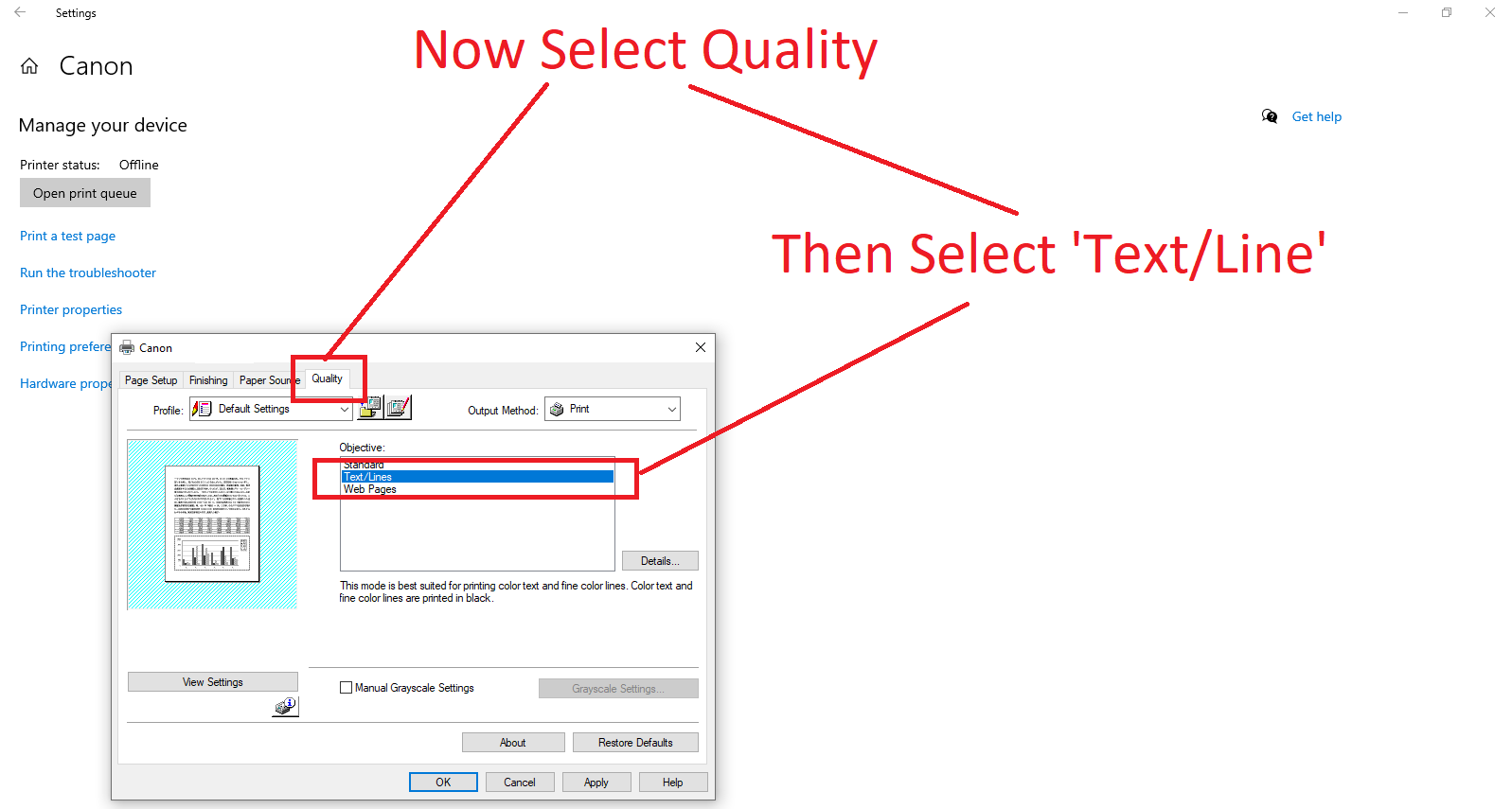
8: Now
apply all settings and print your Amazon, Flipkart, Snapdeal, Messho invoice or
label in sticky labels using canon laserjet printers.
Hp laserjet printers
Let’s move
forward to Hp laserjet printers. (Half Process Is Same So All Images Of Example Are Attached Below)
1: Go to
start menu and type printers & scanners click on that
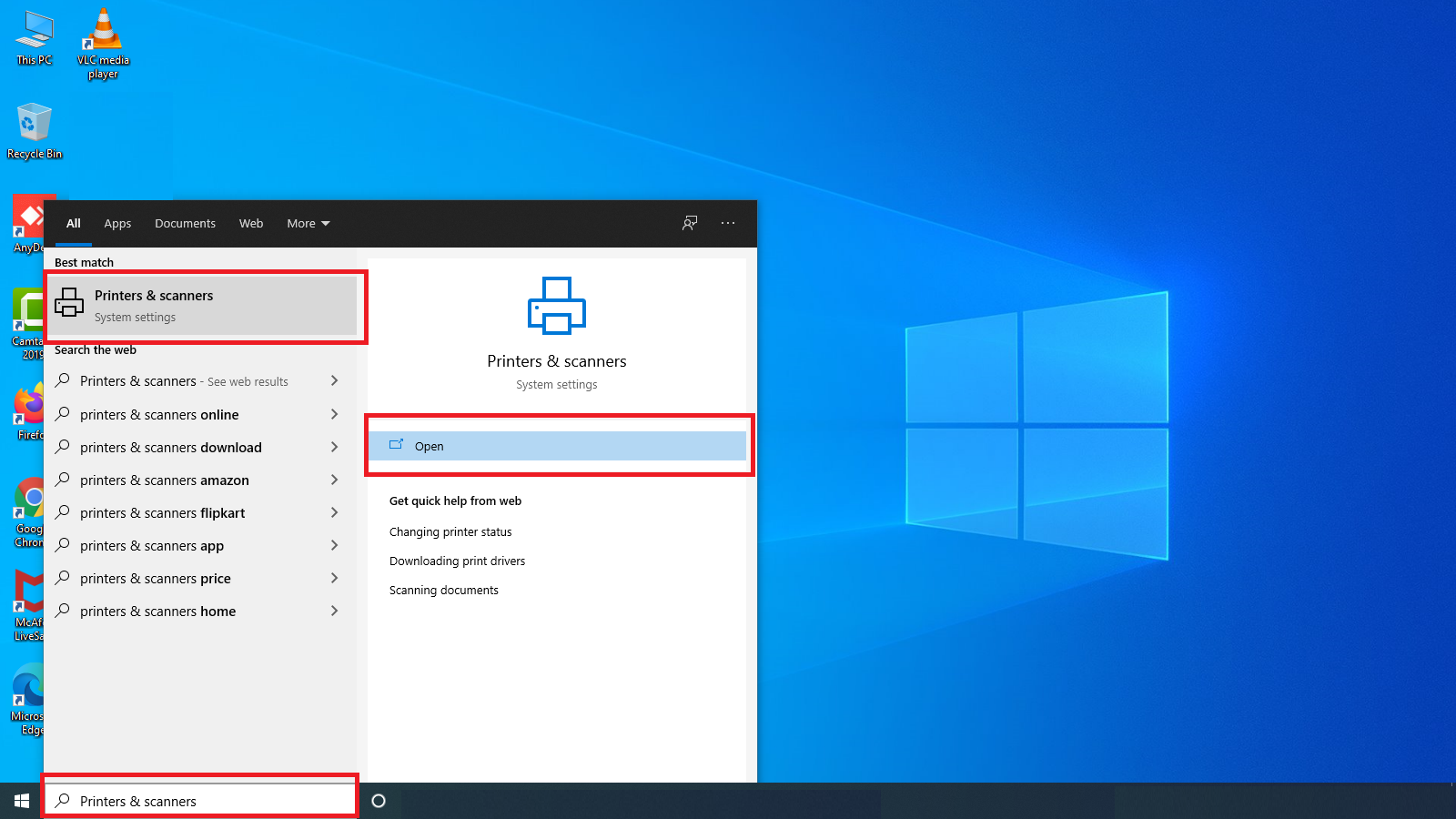
2: You will
see your printer click on that. Then click on Manage
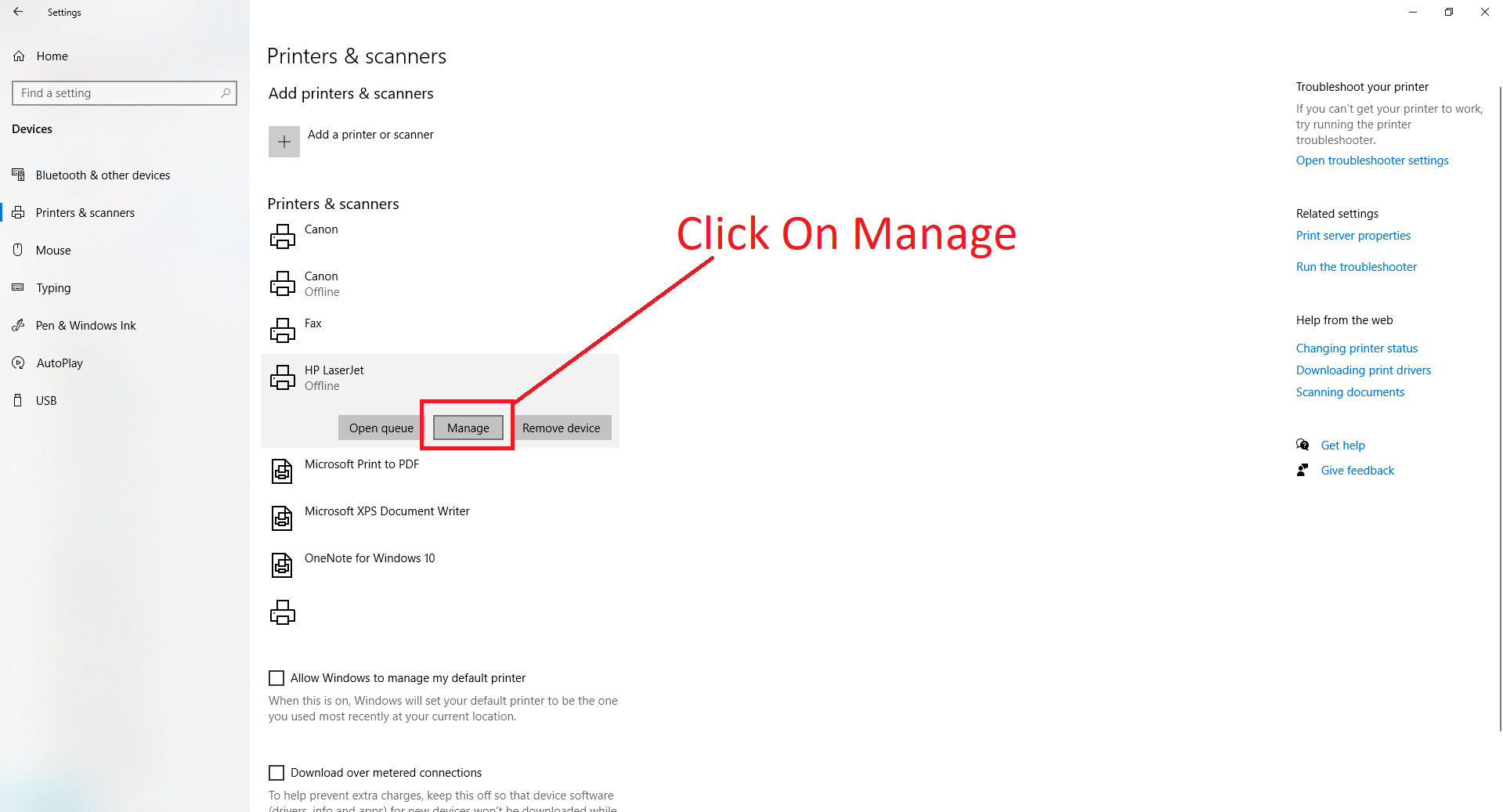
3: Now you
will see many options like
Print a
test page
Run the
troubleshooter
Printer
properties
Printer
preferences
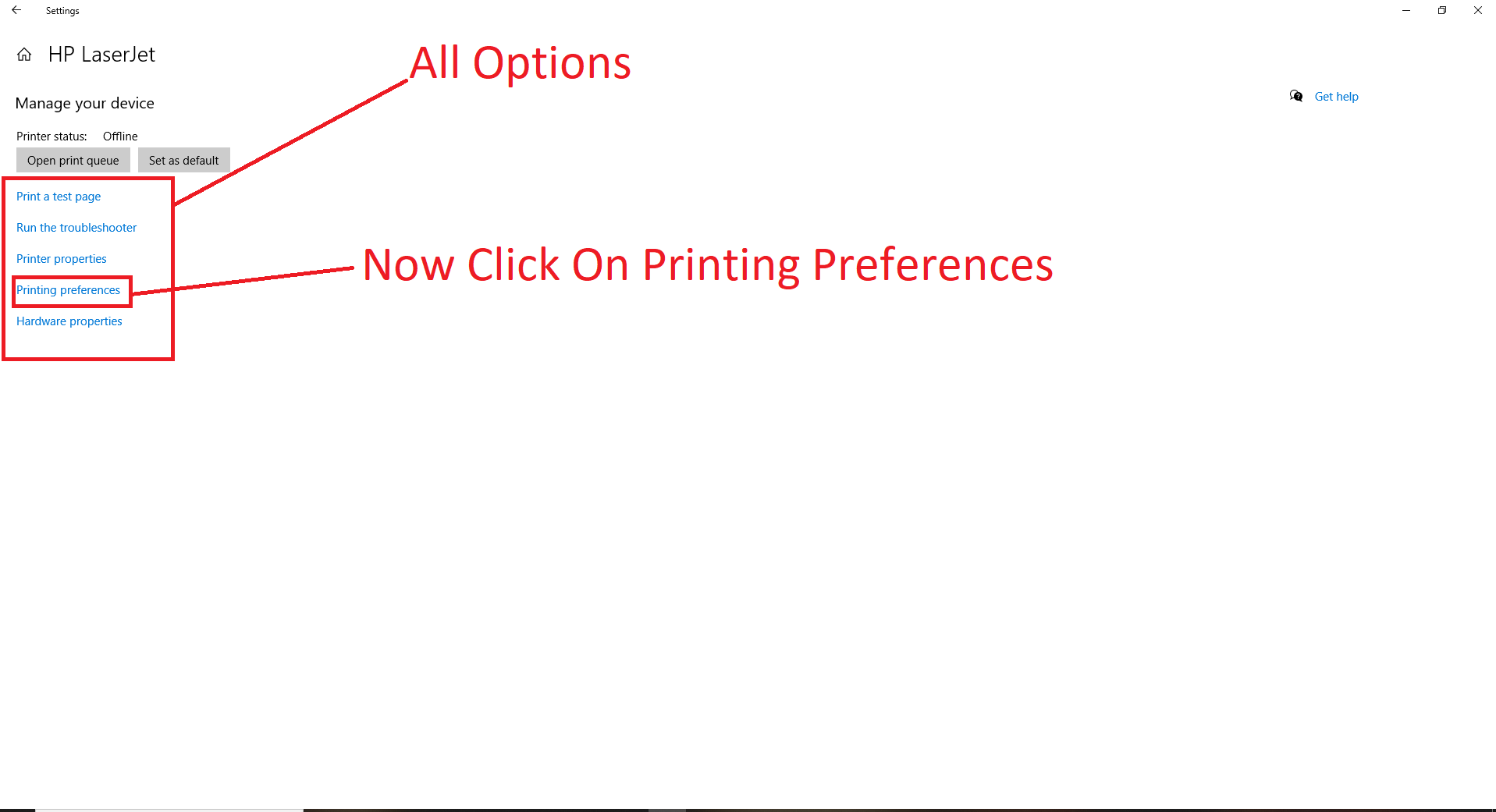
4: Now click
on Printer preferences. A dialog box will open showing many options.
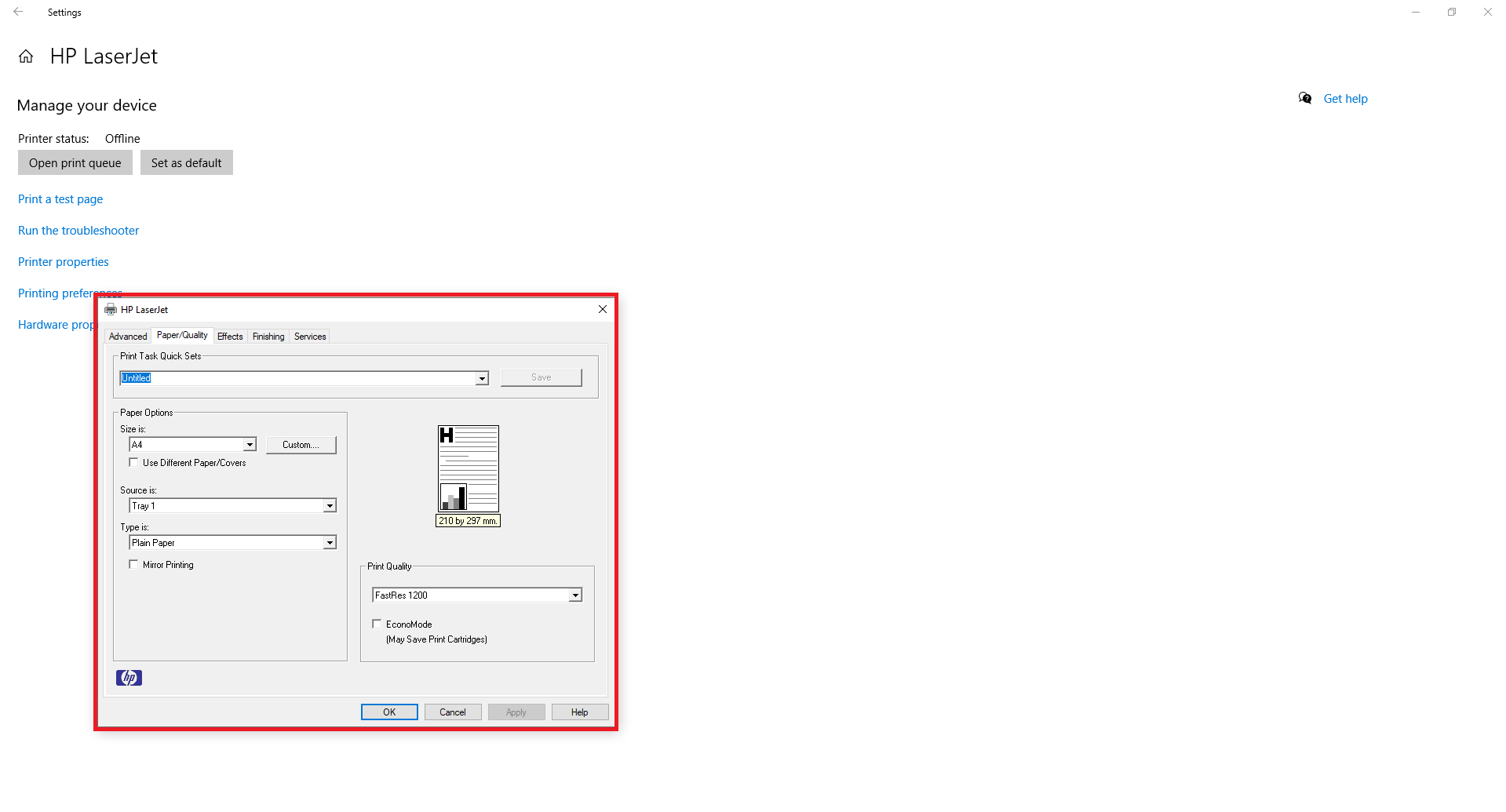
5: You will
see ‘Paper/Quality’ just look down you will see ‘Type Is’ select ‘Extra Heavy’
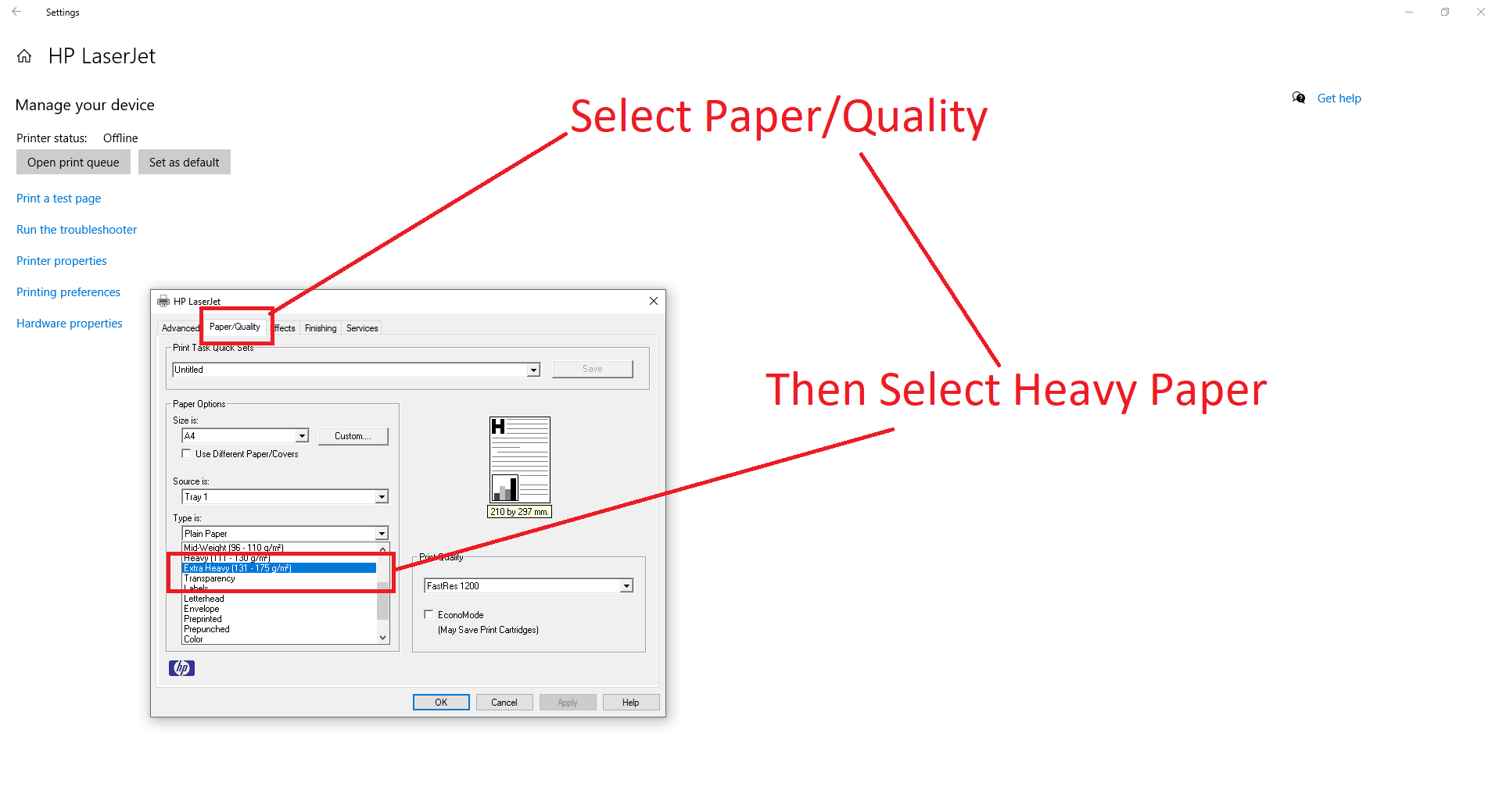
6: Now
apply all settings and print your Amazon, Flipkart, Snapdeal, Messho invoice or
label in sticky labels using HP laserjet printers.
Get More Help Regarding E-commerce








0 Comments